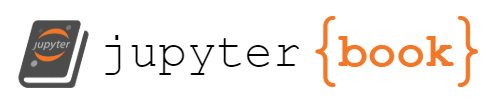Advanced Settings¶
If you want to use Python environments and the command line for installation, please follow these instructions after installing Anaconda.
Not much explanation is given as if you are advanced enough to want to do this, you should be comfortable in following the steps.
On Windows¶
Run the Anaconda Prompt as an Administrator.
On Mac and Linux¶
Open a terminal window.
Go to eglm03-textbook folder¶
Create and launch EGLM03 environment:
conda update conda
conda create -n eglm03 python=3.8 anaconda
conda activate eglm03 # source activate eg-247 on mac or unix
Test packages:
Download soton-test-python-installation.py.
Run:
python soton-test-python-installation.py
Install Rise for active slides:
conda install -c conda-forge rise
Install MATLAB kernel¶
This assumes windows.
First install the Python-MATLAB bridge.
set MATLAB_HOME="C:\Program Files\MATLAB\R2019a"
cd %MATLAB_HOME%\extern\engines\python
python setup.py install
NowMATLAB_KERNEL
!pip install imatlab
!python -imatlab install
Now when you launch a jupyter notebook
jupyter notebook content\intro.ipynb
you should have a MATLAB kernel as well as a Python 3 kernel and the Rise slide show feature should be available.
Export environment settings¶
Export settings:
conda export > environment.yml
To recreate the EGLM03 environment on another machine with Anaconda installed, you
should be able to copy the environment.yml file and execute:
conda create -f environment.yml
Exit EGLM03 Environment¶
conda deactivate # source deactivate on mac or linux