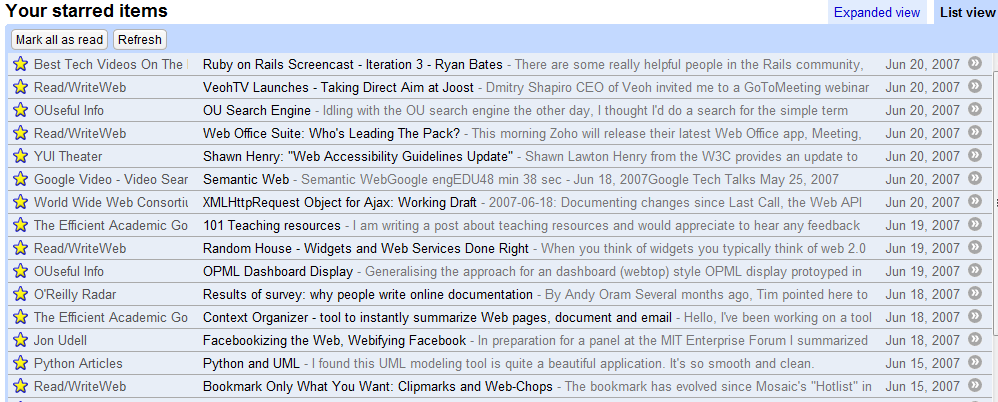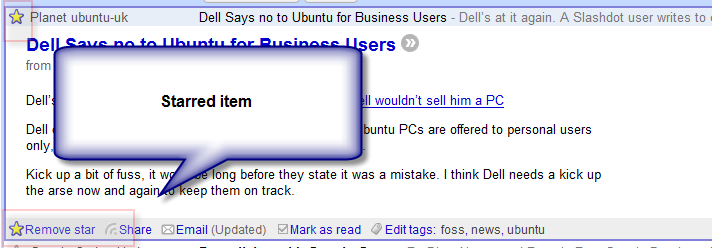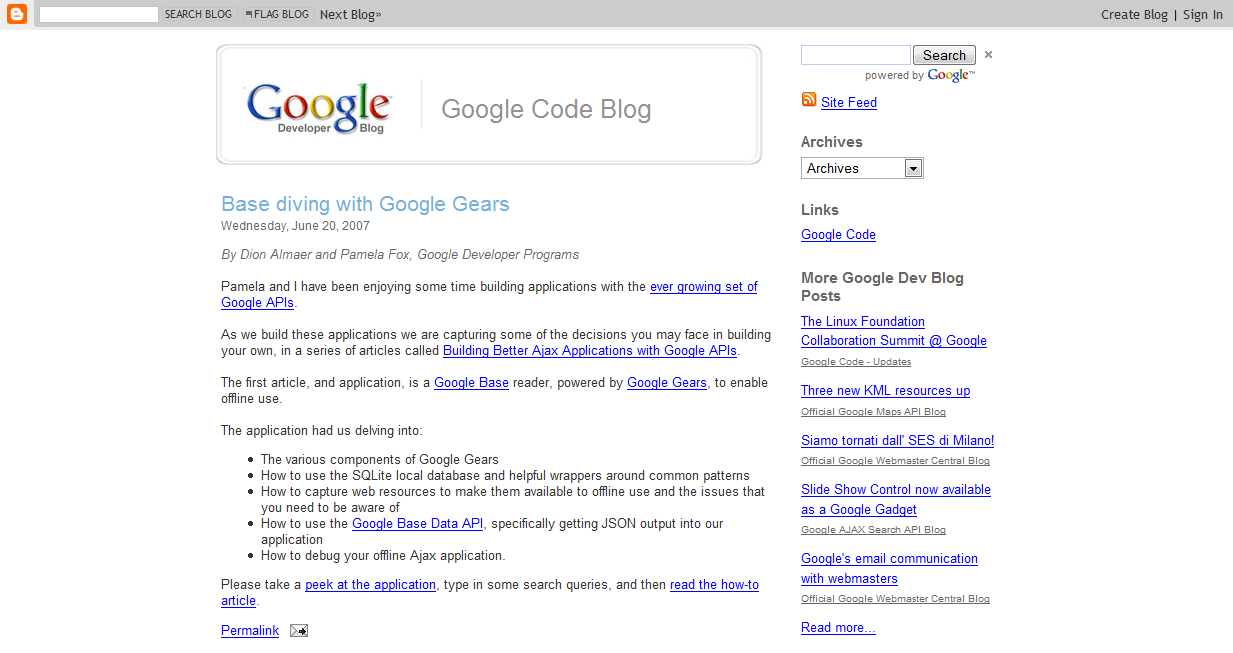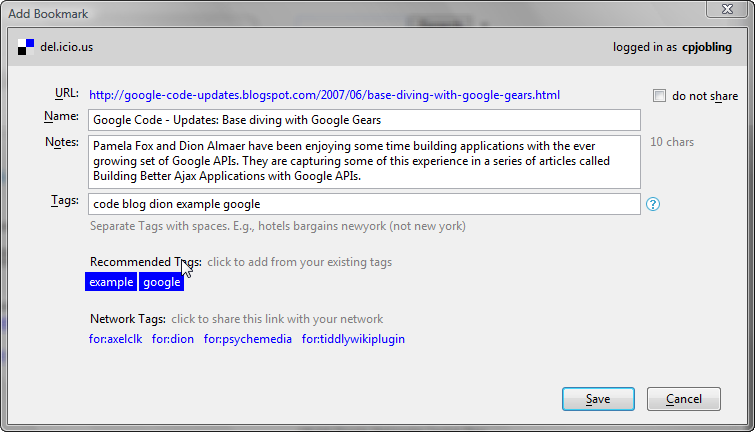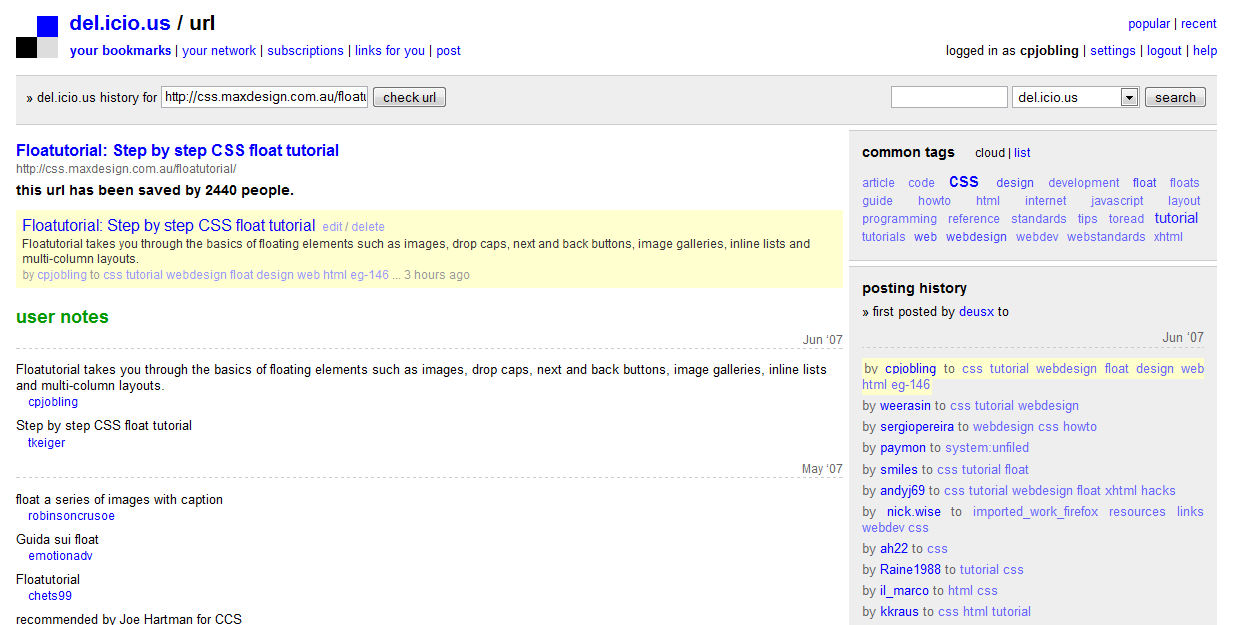In my previous article in this series, I described how I use the All Items mode in Google Reader to efficiently wade through a large number of articles from my subscribed-to RSS feeds. In this article I show you how I mark, bookmark and occasionally blog about interesting items that I find in my daily news. The underlying justification for this process is an attempt to supplement my memory with minimum effort! Enjoy, and don’t forget to leave a comment!
Remembering Interesting Things
It’s extraordinary how little we do remember. It’s almost as if Memory is not considered useful by nature. – Doris Lessing
The web2.0 method of coping with information overload is to use tagging and folksonomy to aid in the categorisation and recall of information. However, these methods are equally applicable to personal information management. I find that I have developed a three-stage approach to managing my RSS feeds. Firstly, I supplement my short-term memory by marking interesting items using a method that makes it nearly effortless to commit such items to memory. Secondly, I use my del.icio.us bookmarking site as a long-term memory where I can tag items that I want to be able to recall again. Finally, if the item is worthy of more reasoned commentary, I’ll blog about it. All forms of memory, because they rely on web2.0 technology, provide RSS feeds that make it easy to share my memories with you dear reader.
The rest of this article describes this process in more detail.
Short-term memory support
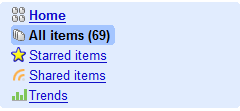
The easiest and quicker way to tag an article as worth remembering in Google Reader is simply to mark it with a star. Starred items provide a sort of short-term memory for me as it requires virtually no effort on my part, and can be done during the act of reading. The primary advantage of supplanting my short term memory with a Google Reader starred item is that of course, like women and elephants, Google never forgets! Thus I can easily go back to my starred items from the navigation panel and read them all again.
To star an item, you simply click in the star icon. Alternatively, if you prefer to avoid the mouse, typing s will toggle the star. And that’s it: remembered!
Memory recall: bookmarking and tagging
Long term memory requires a bit more effort. Although Google Reader has a built-in tagging facility, I haven’t used it because I prefer to use del.icio.us the social bookmarking site for this purpose. (I have the del.icio.us tagging extension installed and have replaced by browser’s bookmarks with the del.icio.us replacement. See a previous blog article for links.)
<
p>Typically, if I find an article that I think deserves tagging, I’ll open it in a new browser tab. 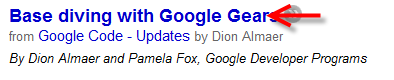
You do this in Reader by clicking on the article’s headline (which is a link to the real article’s permalink) or typing v for view.
To tag and bookmark this article for easier recall, I will often select a key sentence in the article then press the Tag button in my browser.
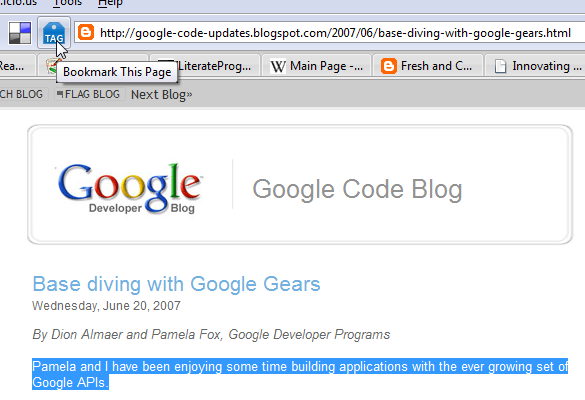 In the pop-up Add Bookmark window, the selected text will appear in the Notes field. I have edited it here to change it from first person to third person and add a little more information. I also add some tags. Then I save the bookmark.
In the pop-up Add Bookmark window, the selected text will appear in the Notes field. I have edited it here to change it from first person to third person and add a little more information. I also add some tags. Then I save the bookmark.
The article itself may itself contain useful links, so I’ll often follow these and add additional bookmarks and tags.
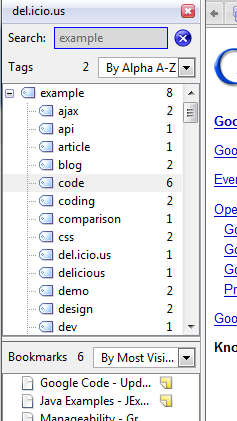
To find an article later, you simply go to your bookmark collection and search for the tags. In Firefox, I can do this directly in the del.icio.us replacement for the built-in bookmarks.
A major benefit of del.icio.us tags is of course social bookmarking. Bookmarks are tagged by other people, and by following their tags you can find related articles. This works best from your del.icio.us homepage.
John Udell published a nice screen-cast on this some time ago. I looked up the link in my bookmarks collection which you can find on-line at del.icio.us/cpjobling.
Editorial in the Blog
Blogging is hard! Finding an article that is worth some serious comentary is relatively rare, and when you do find one, it’ll take some time to compose, proof read and publish. I find that starring items and bookmarking a subset of these is sufficient to commit most of what I read to memory. And I automatically get the equivalent to the link blogs that some people produce, by performing the actions that I’ve described in this article. Why I decide to write a blog article and the tools that I use to do so will have to wait for another article.
Sharing your memories
I think it’s worth concluding with a few thoughts about how I share the articles that I’ve marked interesting, bookmarked or tagged. 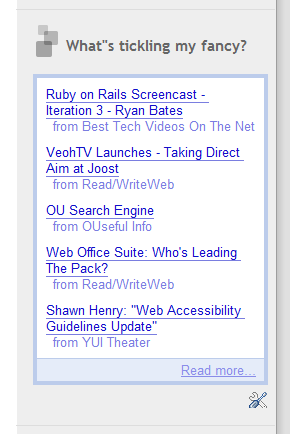
An advantage of Google Reader is that it provides an RSS feed for starred items and I use this to embed my starred items in the side panel of this blog (See What’s tickling my fancy on the right of this article). This is a really easy way to provide the equivalent of a Link Blog and share interesting things with my readers without any editorial.
An alternative way to mark items for sharing is to use the share icon which appears at the bottom of the article view. 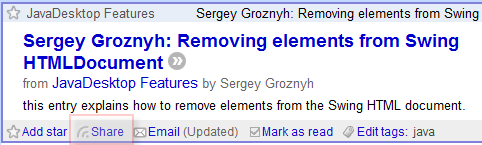 But I find this less convenient because you have to scroll to the end of the article to find it. The star is at both the top and bottom of each article, so there’s no need to scroll if you can make a decision on the first screenful of the article.
But I find this less convenient because you have to scroll to the end of the article to find it. The star is at both the top and bottom of each article, so there’s no need to scroll if you can make a decision on the first screenful of the article.
I guess that share is intended to be used for the public sharing of interesting articles, whereas the star is meant to be private. However, as you can easily make starred items publicly visible, I find this distinction bogus.
The del.icio.us bookmarking system provides many ways to share your bookmarks. You can publish the link to your public account, or just to some of your tags, or to everybody’s tags. And you can publish an RSS feed from all of these as well. You can also get del.icio.us to generate the HTML and JavaScript code that creates a dynamic tag cloud for your links. Here’s mine:http://del.icio.us/feeds/js/tags/cpjobling?icon;count=149;size=12-35;color=87ceeb-0000ff;title=my%20del.icio.us%20tags;name;showadd